Are you unable to play the game in full-screen mode on your Windows 10 system or laptop? If yes and want to play your favorite game in full-screen mode then you are at the right place.
Simply go through this tutorial and enjoy your HD games in full-screen mode.
Some of the common culprits that can trigger the games not running in full-screen mode are:
- Incompatible graphics settings
- Corrupt or mismatched registry values
- Display card driver problems
Read Too: Steps to Disable Full-Screen Windows 10 User Account Control (UAC) Prompts On Your PC/laptop
Solutions to Run Games in Full-Screen Mode on Windows 10 Computer/PC
Solution 1: Change Display-related Settings on Windows 10
Changes in NVIDIA Control Panel
Step 1: In order to open the NVIDIA Control Panel you need to right-on the blank area of your desktop and choose NVIDIA Control Panel.
Step 2: At the left pane, expand the 3D Settings entry and highlight the Manage 3D settings.
Step 3: At the right side, navigate to the Global Settings tab and choose the High-Performance Nvidia processor from the drop-down menu.
Step 4: Click on the Apply button below to save the changes.
After this, try to launch your game on Windows and toggle to full-screen mode.
Also Read: [Solved] ‘The remote connection was not made’ Windows 10 Error
Changes in Intel HD Graphics Settings
Step 1: Again right-click on any blank area of your desktop, and point to Graphics Options.
Step 2: On the sub-menu, point to the Panel Fit.
Step 3: On the sub-menu of Panel Fit, choose Scale Full Screen.
To do this you can also go through via: Windows Settings > System > Display > Display adapters properties > Intel HD Graphics Control Panel > Scaling: Scale Full Screen > Apply > OK.
Solution 2: Turn on the DirectPlay Option on Windows 10
If you are still unable to play the game in full-screen mode then, you can change settings in Windows Control Panel.
Step 1: Click on the Start menu and in the search box type Turn Windows features on or off and hit the Enter.
Step 2: After clicking on the Turn Windows features on or off on the list, Windows Features box will pop-up. Scroll down and expand the Legacy components.
Step 3: Verify the DirectPlay option and click the OK button.
After applying above given steps now launch your computer game to verify if the full-screen game issue has been solved or not.

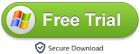
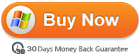
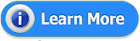














0 comments:
Post a Comment