
MSVCP110.dll missing error is one of the irritating error messages that appear every time when user tries to run any app or service.
This error can affect every version of operating systems, so if you are using Windows 10 system and thinking that your system is protected from any type of errors then you are wrong. As there are several Windows 10 users reported that their PC is showing MSVCP110.dll error message.
On Windows 10 system, this annoying error generally appears after the Windows 10 upgrade. MSVCP110.dll missing error also appears on other OS like Windows 8.1, Windows 7, Windows XP, etc.
You will see this error message when you try to run a certain game or update some Adobe suite apps, like Photoshop.
There are several error message may appears including MSVCP110.dll missing error such as “The program can't start because MSVCP110.dll is missing from your computer. Try reinstalling the program to fix this problem.”
Also Read: How to Fix REGISTRY_ERROR Blue Screen Errors (0x00000051)?
Some other common error messages are given below:
- MSVCP110.dll was not found
- MSVCP110.dll could not be located
- Cannot find MSVCP110.dll
- MSVCP110.dll error loading
- MSVCP110.dll crash
What Are MSVCP110.dll File and MSVCP110.dll Missing Error
MSVCP110.dll file is one of the important part of the Microsoft Visual C++. MSVC is an integrated development environment product and MSVCP*.dll is the corresponding C++ library.
Once the MSVCP110.dll file gets damaged or corrupt or misplaced from their actual location then system will start throwing MSVCP110.dll missing error message and prevent some applications or games from the properly working.
Guide to Fix MSVCP110.dll Missing Error on Windows System
Try to install the MSVCP110.DLL File to the Folder Manually
First of all open then Recycle bin folder and make sure that MSVCP110.dll file is present inside the recycle bin folder or not.
As, sometimes the file gets deleted accidentally, so if you find the files then restore it to its original locations.
If recycle bin doesn’t contain this DLL file then check the installation folder or the system folder. If not, then you need to install the dll file manually.
Apply the below given steps:
Step 1: Go to the Microsoft and download the Microsoft Visual C++ Redistributable package (https://support.microsoft.com/en-us/help/2977003/the-latest-supported-visual-c-downloads)
Step 2: After downloading install the file and restart the computer.
Installing this package will also reinstall the MSVCP110.dll file to the folder or replace the old corrupted dll file automatically.
If you are unable to apply the manual solution then you need to go with the automatic solution. Download and install a professional MSVCP110.dll error repair tool. This tool will automatically detect and fix the error message very effectively. This automatic solution will also allow you to deal with other types of system errors.
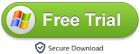
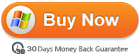
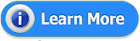














0 comments:
Post a Comment