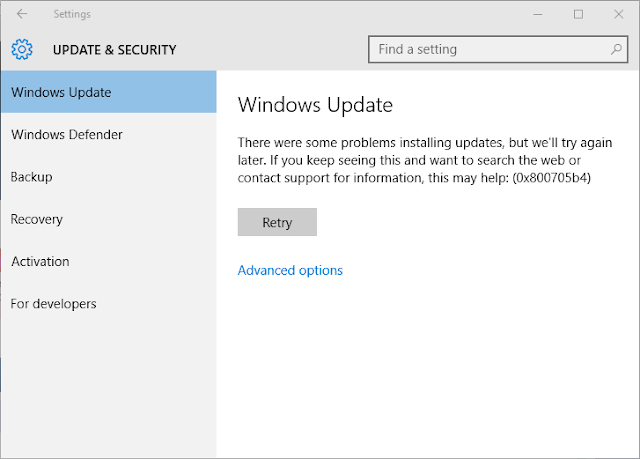
Updating Windows 10 system can become difficult when the system starts throwing error message while the updating process. In this blog we will discuss about a Windows 10 update error 0x800705b4, this is the error that comes and interrupts the update process. If you are facing such type of error message then simply follow the below-given tricks one by one and fix this error with ease.
Trick 1: Deselect “get updates for other Microsoft products when you update windows”
You need to open Windows updates and click on the “Advanced options”
Uncheck/Deselect the option to "get updates for other Microsoft products when you updates windows"
You need to run it several times to get all the updates, and the update process should complete successfully
System will display the message “Your device is up to date”, now, navigate to the “Advanced options” again and re-select the option to "get updates for other Microsoft products"
Again, check for the updates again, now you can easily download and install all the updates.
Trick 2: Temporarily Turn off Windows Defender
If you are unable to fix this update error after applying solution then go with the below-given steps and turn off Windows Defender
1. Click on the Start Menu and go to the Search Windows icon, here type Defender
2. When the Windows Defender windows appears, click on the Settings
3. Click on the on-off toggle to turn off the “Real-time protection option”
4. Also, disable to “Cloud-based Protection” option
5. Exit from the settings window.
6. You will see that the Windows Defender app window should now appear in red
Also Read: Step by Step Guide to Fix Advapi32.dll Error Message!
Trick 3: Try to do Windows Update in Clean Boot
First, you need to do a clean boot and after booting PC into “clean boot” mode run the windows updates again
Trick 4: Go with the Microsoft Updated Troubleshooter and Restarting Windows Update Service
Run the Windows Update Troubleshooter, and then restart the “Windows Update service”
Steps to restart Windows Update service
- Open the command prompt (CMD) with admin privilege
- In the command box type net stop wuauserv and press enter key to run this command.
- It will display a confirmation message
- After getting a confirmation message, type net start wuauserv then press Enter key to run this command.
- Again wait for the confirmation message
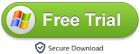
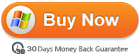
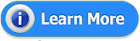














0 comments:
Post a Comment