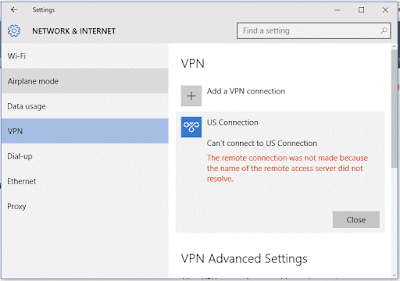
If you are Windows 10 users then you have suffered with lots of unexpected error, among them an unexpected connection problem is one of the common issue. This kind of error appears just after upgrading to Windows 10 and prevents user from establishing remote connection.
Also Read: Complete Guide to Fix Windows 8.1 Apps Not Loading
This error is very common while connecting to VPN, it specially occurs if you are using PPTP VPN, and other chances to encounter with this error. If you are a Windows 7 user then this issue will appear with an error code 868. But, if you are using windows 8 or windows 10 then you may only see the error message:
” The remote connection was denied because the user name and password combination you provided is not recognized, or the selected authentication protocol is not permitted on the remote access server”.
In order to fix this type of issue you need to apply the below given fixes, below given solutions are able to deal with this type of errors. Actually the reason behind the issue is, the CHAP and MS-CHAP V2 is used in VPN Server configured in Windows Server 2003 and creating a new VPN connection from Windows 10 its not using CHAP and MS-CHAP V2 protocol by default.
Flush DNS & Reset Connections
If you are suffering from such situation then you need to fix it with the help of below given steps; but before applying these steps it is recommended to scan your PC with a professional PC Errors Repair tool. This tool will allow the user to deal with any types of internal error with ease.
- Open Command Prompt with Administrator Privilege. For windows 10 or 8 users, simply press CTRL + X from your keyboard and choose Command Prompt (Admin).
- After it you need to type following lines one by one and Press Enter after every single line. It means you need to execute every line
ipconfig /flushdns
ipconfig /registerdns
ipconfig /release
ipconfig /renew
netsh winsock reset
- After executing all the above given command restart your computer.
- Now, try to connect to your VPN and you will see that the error has gone and you have successfully connected to the VPN.














0 comments:
Post a Comment