
The Windows Registry database is one of the important parts of any Windows system. This hierarchically structured database is designed to stores low-level settings for Microsoft Windows Operating System.
This will help system’s hardware to communicate with the applications. Whenever you install any new software or app is installed, a new subkey is added to the Windows Registry. This subkey contains the complete data about the program.
Like program’s version, path, and settings how to start the program and more. The Windows Registry has two important parts known as “keys” and “values”.
But, once this database’s keys get malware infected from that time your system starts behaving abnormally. Computer malware is a kind of malicious program that infects your system, causing poor effects such as slowing or damaged programs and more.
Malicious codes can infect your system by altering or creating entries to your system's registry, which is essentially the database for all operations on your PC.
Also Read: [Solved] Windows 10 November update Fails to Install
How to fix infected Windows Registry Keys?
First of all you need to open registry database by clicking on the "Start," button and typing "regedit" in the search box."
Go to the below given directory by double-clicking on each folder in the hierarchy:
"HKEY_LOCAL_MACHINE/SOFTWARE/Microsoft/Windows/CurrentVersion"
After scrolling down you will see a list of folders starting with "Run." There are 3 to 6 of these folders with names like "Run," "Run-Disabled" and "RunOnce." It generally depends on your computer; not all computers have the same entries.
You need to click once on every folders to view the registry entries inside, which are a list of apps your computer is set to run automatically as soon as your system starts.
You may see some malware program entries which may be misspelled or look unfamiliar to you. You can Google them to do research any names you aren't familiar with.
If you found any entries in your registry that are actually a malware infection then you should delete them by right-clicking on the entry and clicking "Delete."
Automatic Solution
That’s all, by doing this you can make your system malware-free, it is also suggested to scan your system with a PC cleaner in order to make your system error free.
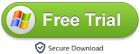
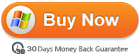
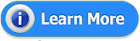














0 comments:
Post a Comment