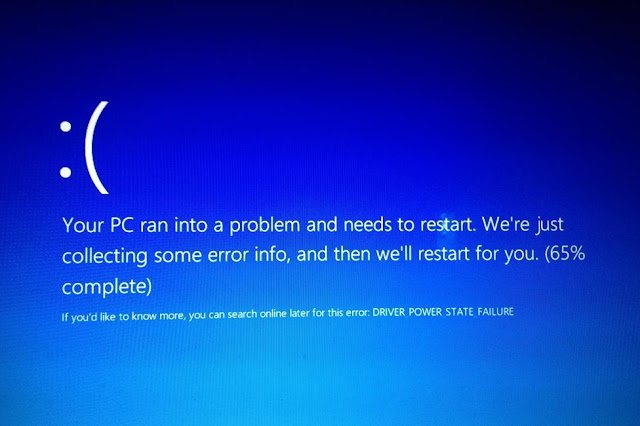
Windows 10 stop errors OR Blue Screen of Death (BSOD) errors can affect the entire PC/Laptop. These errors are one of the worst PC errors ever as it can appear and restart/shutdown PC automatically.
Windows 10 BSOD errors are no exception errors, they can appear with a blue screen error message and crashes & starts rebooting. That’s why it is very difficult for the normal user to figure out more about this error message. In this blog we will discuss about DRIVER_POWER_STATE_FAILURE error message and try different strategies to solve this issue.
Common Causes of the DRIVER_POWER_STATE_FAILURE BSOD
Some common causes of Windows stop errors are corrupt system files, registry database corruption, hardware malfunctioning, software malfunctioning and more.But this DRIVER_POWER_STATE_FAILURE error message gets triggered because of the system drivers and power options.
Tricks to Fix Windows 10 Stop Error (DRIVER_POWER_STATE_FAILURE)
Fix the Windows Stop Errors with an Automatic tool
This error can also cause by several internal errors which can’t be fixed manually so that it is recommended to go with a professional PC ERROR Repair Tool.This automatic software will allow you to fix all types of internal error causing Windows 10 BSoD errors. And the best part of this software is, you don’t need any professional skill to run this tool.
Make sure System Drivers are OK
It is already said that Windows 10 Blue Screen of Death error is generated because of the system driver issues. So, it is suggested to check your system for any types of driver related confliction.To find the correct culprit driver, you need read your debugging information in the .dmp file. Here you can find which of the system devices has a driver problem.
Or, you should navigate to the Device Manager and check them all.
Also make sure that some important hardware part o your system like SSD or HDD are ok.
- Steps to open the Device Manager:
- Go to the Start screen -> right-click on the Start screen and then click All apps
- Now, on the Apps screen, scrolling to the right you will see the Windows System heading.
- Click on Control Panel
- You will see that the Control Panel window is appeared. Now, click on the Hardware and Sound link.
- Go to the Hardware and Sound window, click on Device Manager, this will present under the Devices and Printers heading.
Here, you need to take care of the drivers having a yellow warnings icon. Update them immediately. Go to the manufacturer’s website and download the latest version of your driver.
Also Read: Steps to Create and Restore Backup Windows 10 and 8.1
Check Your Power Options
The DRIVER_POWER_STATE_FAILURE BSOD error can also start appearing on the PC/Laptop because of the badly configured power options for your SSD or HDD. So, try to disable power saving for your SSD or HDD, this will help you to get rid of BSOD issues.Generally, when the user tries to shutdown Windows then OS gets unable to turn off disk, because of a conflict. That’s why you get the stop error message. So Turn off this feature can fix this troubling situation.
In order to change power options, go through the below given steps:
- Navigate to the Control Panel and go to Hardware and Sound
- After it go to Power Options
- Click on the “Change settings that are currently unavailable” to gain access to all power settings
- Again go to the Advanced tab and turn off power saving for your disks
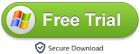
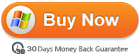
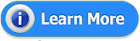














0 comments:
Post a Comment