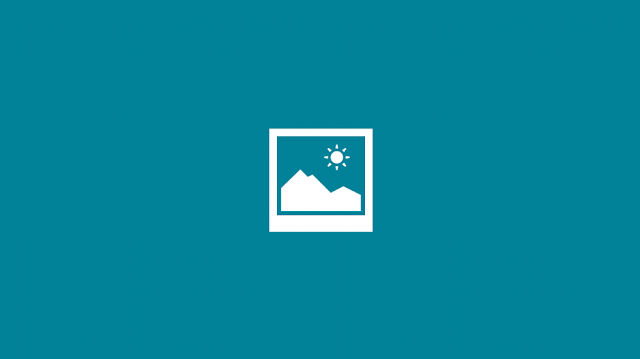
This issue can occur on any Windows 10, Windows 8 and Windows 8.1 system/laptop, but for Windows 8 users this issue is common. The main cause of this issue is, when the Modern UI gets failed to load apps. Generally it appears as an x on the screen when the application is executed or the app right away crashes after displaying the splash screen. Issues related to the advanced UI are the most common issues in Windows 8.1.
Causes:
- This issue appears because of the permissions, group policy, or the windows firewall settings.
- The application can’t get via the proxy.
- Defected Windows registry keys and other.
How to fix Windows UI Error
Before applying any solution to fix this issue, first note: when you click on the application’s tile, does the splash window with the logo come into view on the screen?
If the splash window appears and after it disappears then it means that Windows is trying to run the App but it is not initiating.
Apply the below given methods to fix Windows 8.1 Metro apps not loading:
Also Read: How to Edit MS Word 2016 Document?
Try to Re-install the Application
Step 1: Right-click on the app and click Uninstall to remove it.
Step 2: After it, go to the Microsoft AppStore and install the application.
Setting App Permissions
Sometimes file system permissions can affect Windows 8 Store Apps. So in order to make sure that apps are given these permissions apply the below given steps.
Right-click a folder or file -> Properties -> Security Tab > Advanced
Here you will see that All Application Packages principle is added for apps by Windows 8.1
To execute Metro apps you must follow the below given step:
Step 1: Read and execute Access, it must have been given to some folders for apps to work correctly:
C:\Windows
C:\Program Files (x86)
C:\Program Files
These Registry Locationsshould be readable:
HKEY_CLASSES_ROOT
HKEY_LOCAL_MACHINE\Drivers
HKEY_LOCAL_MACHINE\HARDWARE
HKEY_LOCAL_MACHINE\SAM
HKEY_LOCAL_MACHINE\SOFTWARE
HKEY_LOCAL_MACHINE\SYSTEM
HKEY_USERS
The Windows 8.1 Firewall
It is recommended to set the Windows firewall on or set to automatic.
Clean the Registry Database
Sometime due to affected or dirty registry database this issue may appear, so it is recommended to use a professional registry repair tool and clean your system’s registry database. This tool is able to clean all types of junk registry keys with ease.
To know more: Top 5 Ways to Repair Modern UI apps in Windows 8, 8.1 and 10














0 comments:
Post a Comment