
There are many Windows 10 users reported about Windows not waking up from sleep issue. This problem appears when they try to wake up the screen by clicking the mouse or pressing the key from the keyboard but the blind screen displays nothing but the black, and in order to activate the screen again user needs to reboot their system.
There are various causes that can trigger the "Windows 10 won't wake up from sleep" some of them are Windows 10 Fall Creators Update, computer power modes, corrupt or outdated drivers, incorrect device configuration, Windows updates and more.
If you are facing this type of issue, then simply go through the below-given solutions one by one and fix this problem.
Solution 1: Modify the Device Settings to Make Windows 10 Sleep Mode Available
Step 1: Open the Device Manager by pressing Win + X key simultaneously.
Step 2: Expand the Mice and other pointing devices entry and double-click currently working a mouse or other input devices.
Step 3: Navigate to the Power Management tab.
Step 4: Verify the option Allow this device to wake the computer.
Step 5: Then click on the OK.
Step 6: After it, navigate to the currently working network adapter and double-click it.
Step 7: At the Power Management tab, check the Allow this device to wake the computer option and the Only allow a magic packet to wake the computer option.
Step 8: Click the OK.
Also Read: Steps to Create and Restore Backup Windows 10 and 8.1
Solution 2: Update Drivers to Fix "Windows 10 Won't Wake up from Sleep" Issue
Corrupt or outdated or incompatible system driver versions may also affect the system and generate this type of issues.
To overcome this situation, you need to update or reinstall the system drivers, like graphics driver, network driver, audio driver, Intel Management Engine Interface, BIOS, etc.
Solution 3: Modify Power Options to Solve Windows Not Waking up Problem
It is also recommended to check the power settings to repair the computer not waking up from sleep issue.
Turn off Windows 10 Sleep Mode in Settings
Step 1: Right-click the Start menu and choose the Power Options.
Step 2: On the right side, choose Never from the drop-down menu present under the Sleep.
That’s all, above discussed three solutions will help you to deal with the "Windows 10 won't wake up from sleep" problem.
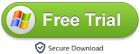
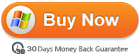
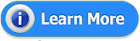














0 comments:
Post a Comment