
If you your PC or laptop is throwing “This device is not working properly because Windows cannot load the drivers required for this device. (Code 31)” then you need to solve this error as soon as possible as avoiding can cost you more.
This device is not working properly because Windows cannot load the drivers required for this device. (Code 31)
Causes of Error Code 31
As above said, error code 31 can appear because of the driver confliction or corruption. When Windows system cannot load the related driver for the WAN miniport then user will receive error message. And due to confliction, there is no driver related with the port, there is not any solution to remove the error message from the device manager.
In order to overcome this issue, Microsoft launched a hotfix package, you can download this from here (http://technet.microsoft.com/en-us/library/hh824838.aspx). If you are unable to download the hotfix or it doesn’t work then don’t worry and apply the below-given solution.
Also Read: How to Repair Wups2.dll is Missing / Not Found Error Messages from Windows
Automatic Solution
You can also deal with the driver related issues automatically, simply download and install this Driver Repair Tool and it will automatically fix all types of Windows driver related issues.
This tool is recommended by professionals, this tool will run a complete scan and fix all the scanned issues without doing anything manually. If you are a new user or don’t know how to run the above described manual solution then you should go with this tool.
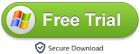
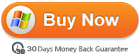
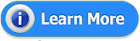
Tricks to Fix Error code 31 in Device Manager
- Go to the Device Manager and open it.
- Right-click on the WAN miniportdevice and choose “Update Driver Software”.
- Choose “Browse my computer for driver software”.
- After it, choose “Let me pick from a list of device drivers on my computer”.
- Uncheck “Show compatible hardware”.
- In the left side column, choose Microsoft and in the right column choose “Microsoft KM-TEST Loopback Adapter”.
- An Update Driver Warning dialog box will appear, choose “Yes” to continue installing this driver.
- After the installation of the drivers, right-click the device and select “Uninstall”.
- After uninstalling the device, right-click on the computer name in Device Manager and choose “Scan for hardware changes”
- From View, choose “Show Hidden Devices”.
- Now you will see that the WAN Miniport (Network monitor) will be started and there will no longer be a yellow error mark.














0 comments:
Post a Comment