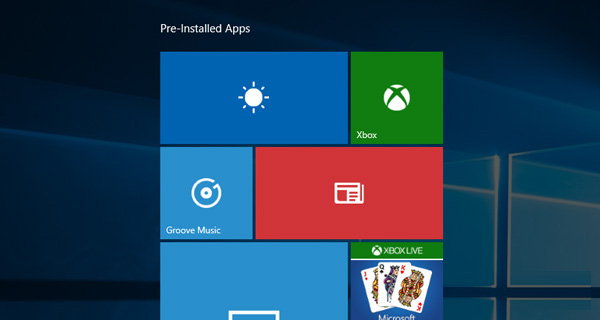
Windows 10 has recently launched preinstalled apps and as a result Windows 10 system can be used easily. In order to uninstall some of these pre-installed apps then you have to follow the standard method for uninstalling any preinstall application on Windows 10. To uninstall some apps of windows 10 it requires advance removal instructions. You can make your PC faster by uninstalling the unwanted preinstalled apps, such as free antivirus or media playback software which come with the Windows 10.
You can uninstall Windows 10 preinstalled apps by the following the steps mentioned below:
Step 1: First open the search box then look for the “PowerShell”, from the search result right-click on the Windows Power Shell and then from the context menu select Run as administrator.
Step 2: Now type the following given command in PowerShell as shown below:
Get-AppxPackage | ft Name, PackageFullName -AutoSize or Get-AppxPackage –AllUsers.
Step 3: Again type the following PowerShell command, but you have to modify the text which is present between the * with a portion of the app’s package name: Get-AppxPackage *PortionOfAppPackageName* | Remove-AppxPackage.
By using the above mentioned commands you can remove those unwanted applications which you are unable to remove by using normal removal method. Using this command you can remove the apps like Calendar, Travel, Sports, Grove Music, Mail, News, Xbox, People, Voice Recorder, Money, and many other applications.
After installing Windows 10 is your Computer responding slowly?
In order to make your PC faster you can uninstall unwanted applications from your Windows 10 PC as a result the free space of your system increases. If still the performance of the PC is slow then you use the professional Windows 10 PC booster. By using this tool it makes your PC fast and at the same time runs without any error. In this way the performance of the Pc is enhanced. For this you have to simply download and install this app on your Windows 10 laptop or computer, then it would automatically detect as well as fix all the error that are present in the system.
Get the detailed information:














0 comments:
Post a Comment